Here we’ll cover how to build and share a webform using the 99Inbound form builder.
Just need an API?
For documentation on the Form Endpoint API click here
Once you’ve signed up for 99Inbound, click on ‘forms’, then ‘new form’ to create a new form.
There are three parts to creating a form:
- Build - editing the form design with a drag and drop UI
- Configure - configuring form behavior
- Publish - getting your form online and in front of potential users
1. Build
You’ll be presented with an interface that allows you to visually build your form – add new form fields, add text, change the theme, etc.
To add a new field to your form, simply click the large + button at the bottom of the form. To edit an existing field - simply click on the field in the form preview, or drag the field to re-order it.
Here is the form builder in action.
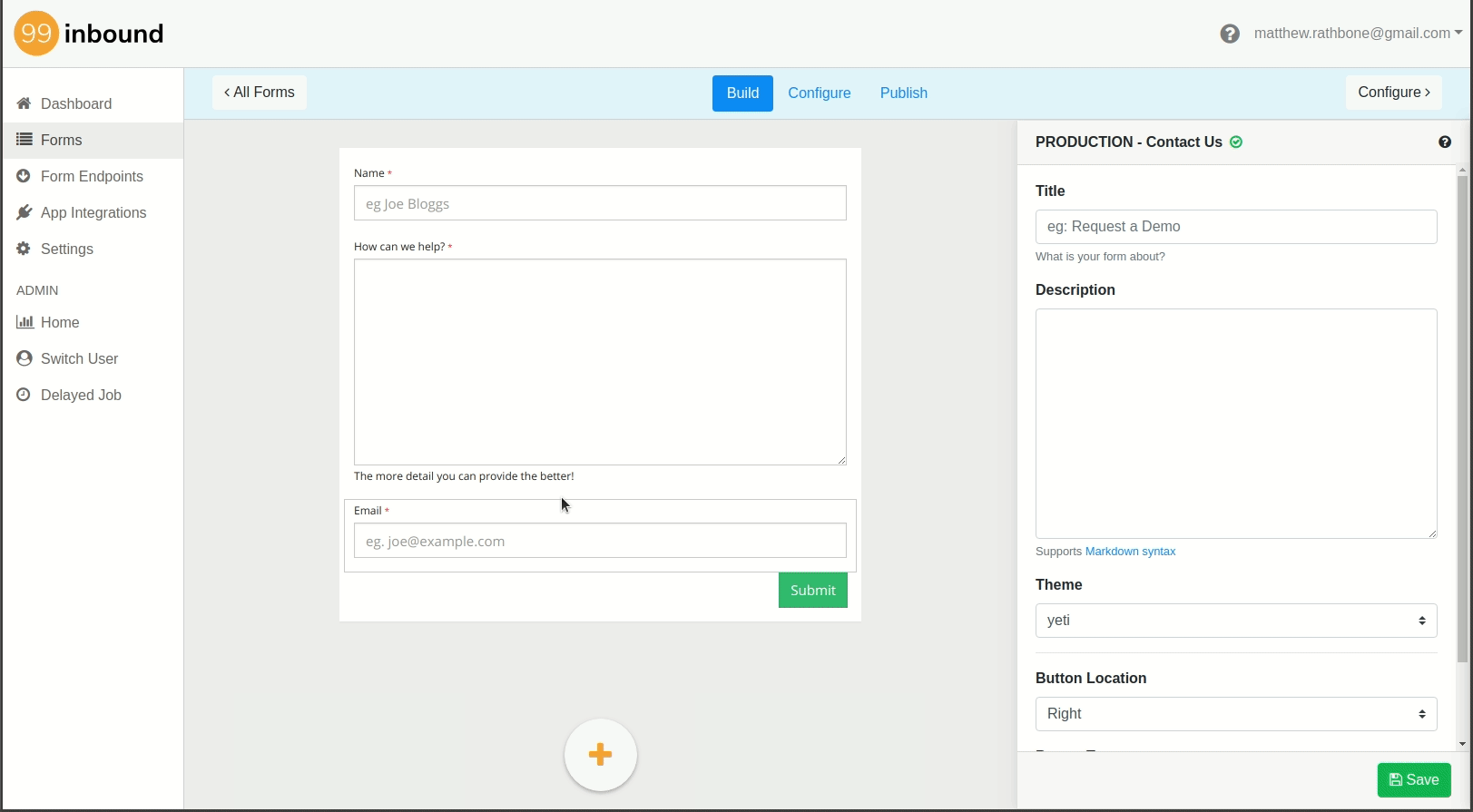
Form builder options
As well as editing fields you can also:
- Change the form theme
- Change the button location
- Add a dedicated form title and description
Supported field types
The list of supported field types is growing rapidly (you can see the most up to date list on the main 99Inbound website), but as of writing (Jan 2019) the form builder support the following field types:
- Plain Text
- Telephone
- Text Area
- Selection Box
- Numerical
- Checkbox
- Radio Buttons
- Date Picker
- Muliple Choice Select
As well as read-only content sections:
- Text Block (supporting Markdown)
- Horizontal rule
2. Configure
On this screen you’ll configure:
- How a user is treated after submitting their form (redirected, shown a message, receives an email)
- What apps to send new submissions to (app sync - mailchimp, etc)
- How you should be notified (email, slack, etc)
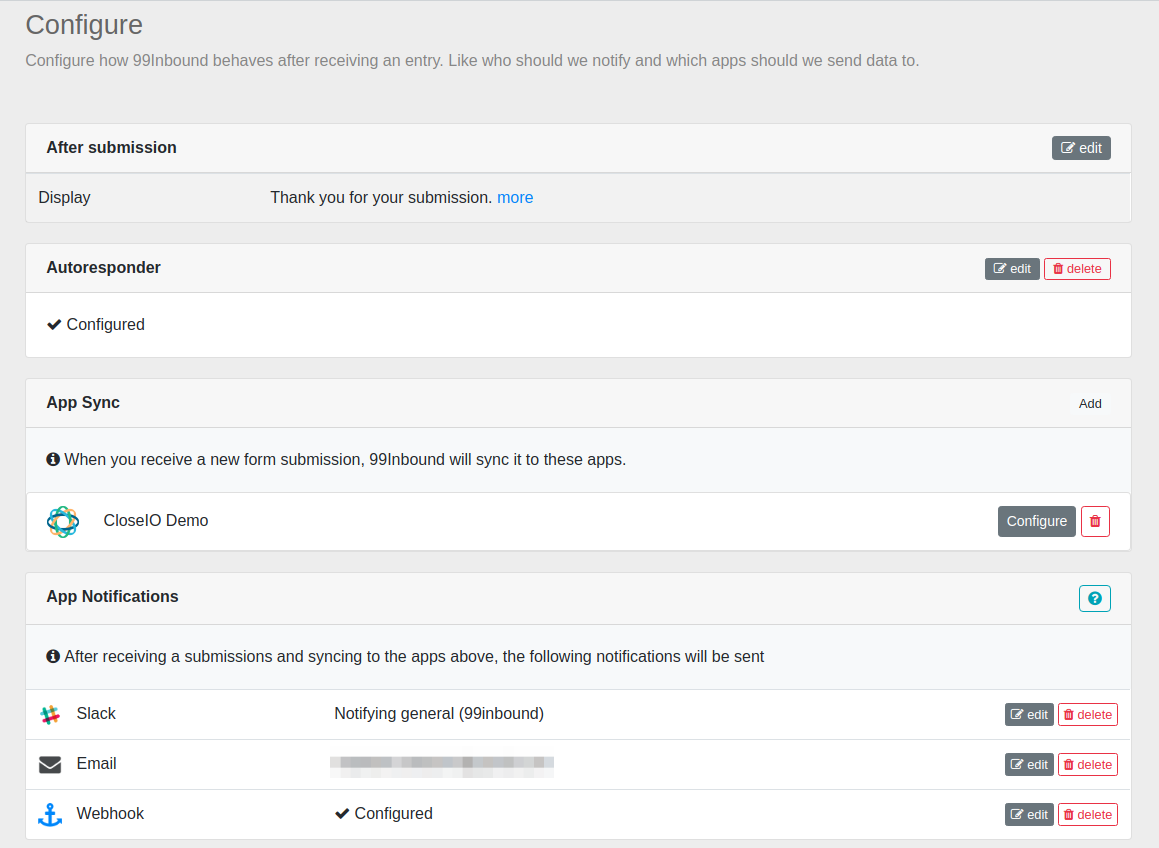
Form Features
Learn how to configure your forms to do amazing things.
> New Submission Notifications
> App Integrations
> Auto Responder
> Webhooks
> Spam Prevention
3. Publish
Now is the time to share a link to your form or to embed the form on your website.
Regardless of how you publish your form, it will be fitted out with anti-spam technology, so you can be assured you won’t receive junk data from spam bots.