99Inbound lets you send new form entries to third party apps. This process is called app synchronization. Connect an app to a 99Inbound form and you’ll be provided with a range of configuration options which change based on the specific integration.
Connect your app to 99Inbound
Before you can connect a form to a third party app you need to add it to 99Inbound. To do this, navigate to Integrations in the sidebar.
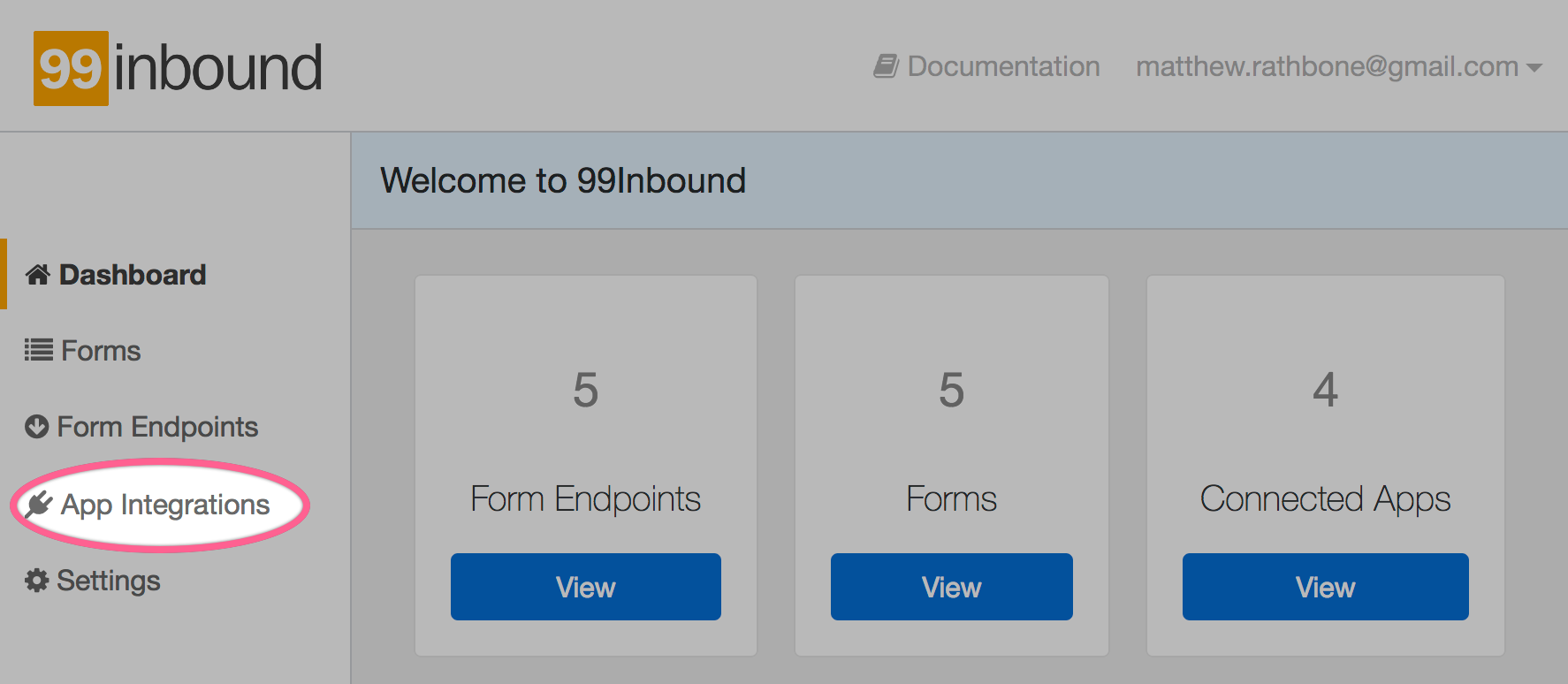
In this screen click Connect next to the application you want to add, then follow the on-screen instructions for that particular app.
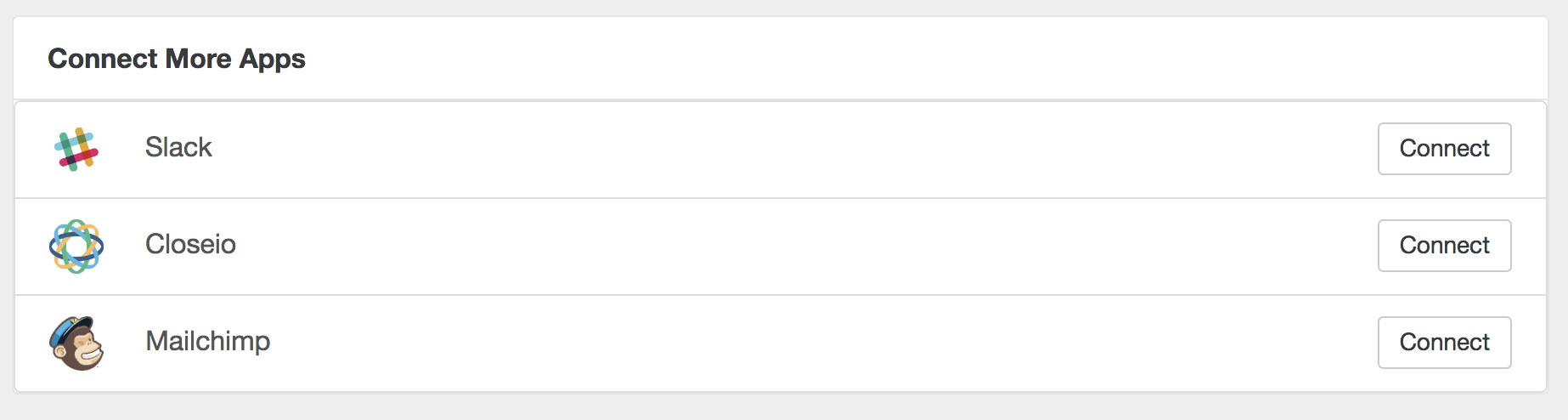
Connecting your forms to an app
Once you have built a form, scroll down to the ‘App Sync’ section and click ‘Connect’ to add an application to your form.
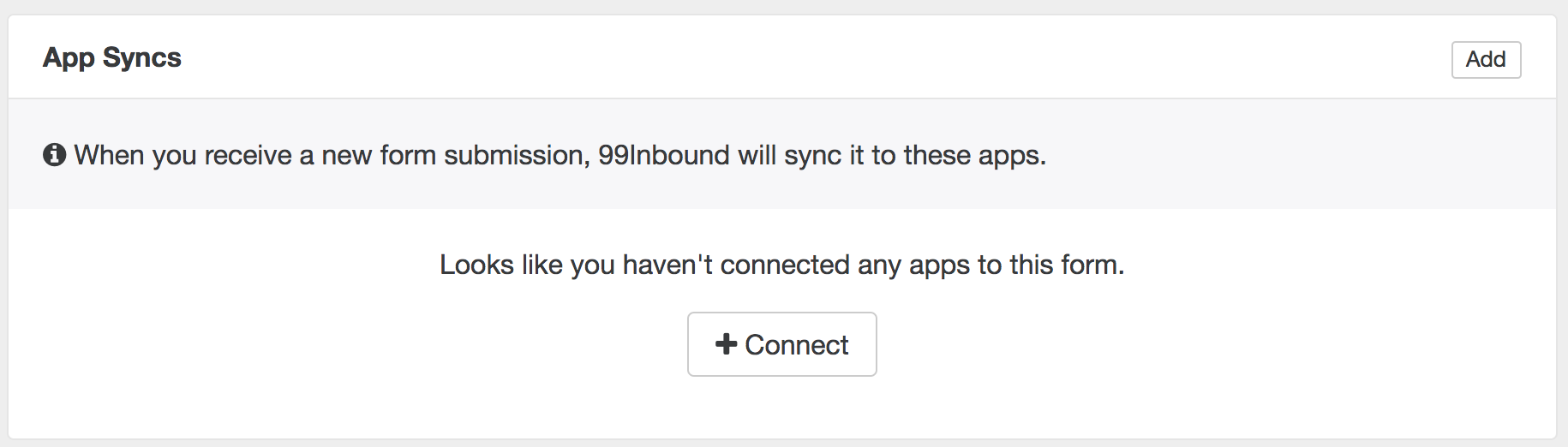
Each application needs to be configured in its own way, but generally you’ll need to do the following things:
- Basic setup - configuration that affects every entry
- Map fields - Tell 99inbound how to map submission values with your app
- For example you may want to map the ‘Name’ field on your form to the ‘Contact.Name’ field in your CRM
Submit your form
For each new form submission 99Inbound provides details about each app sync. You can view this on the form entry page at Forms / Click a form / Form Entries / Click an entry
Here’s an example form entry screen with app sync and notification information.
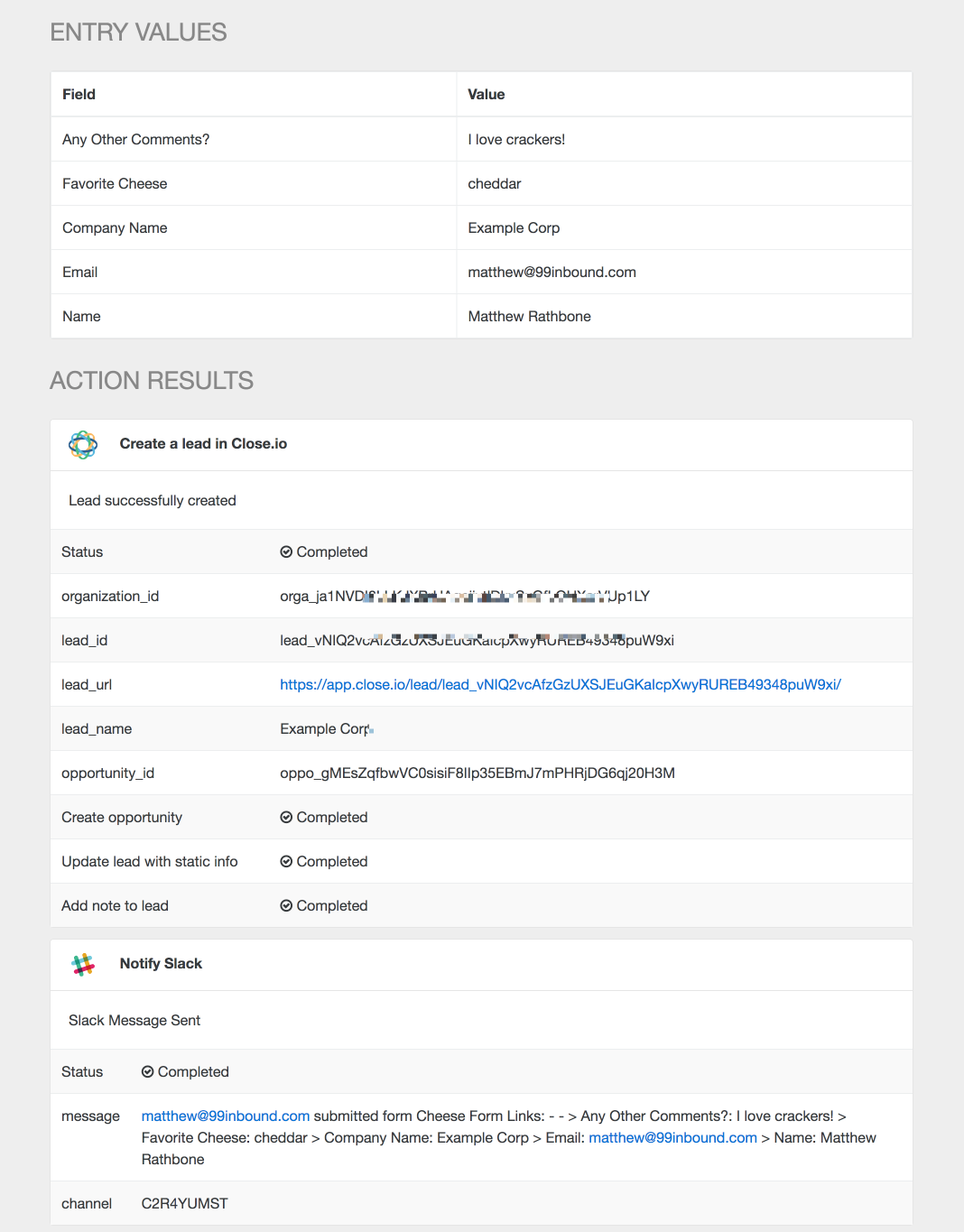
Integrations
How to link your forms with other apps and services.
> Zendesk Sell
> Close
> Mailchimp
> Slack
> Zapier