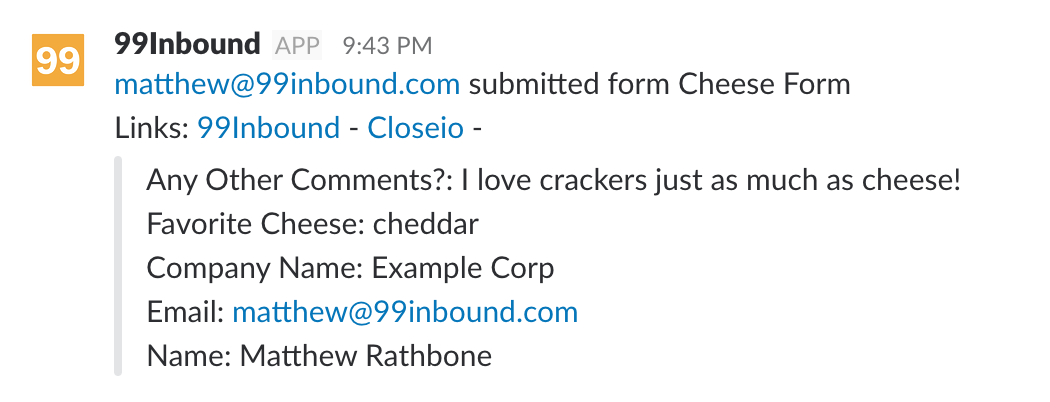To connect Slack to 99Inbound, navigate to the integrations screen then select ‘Connect’.
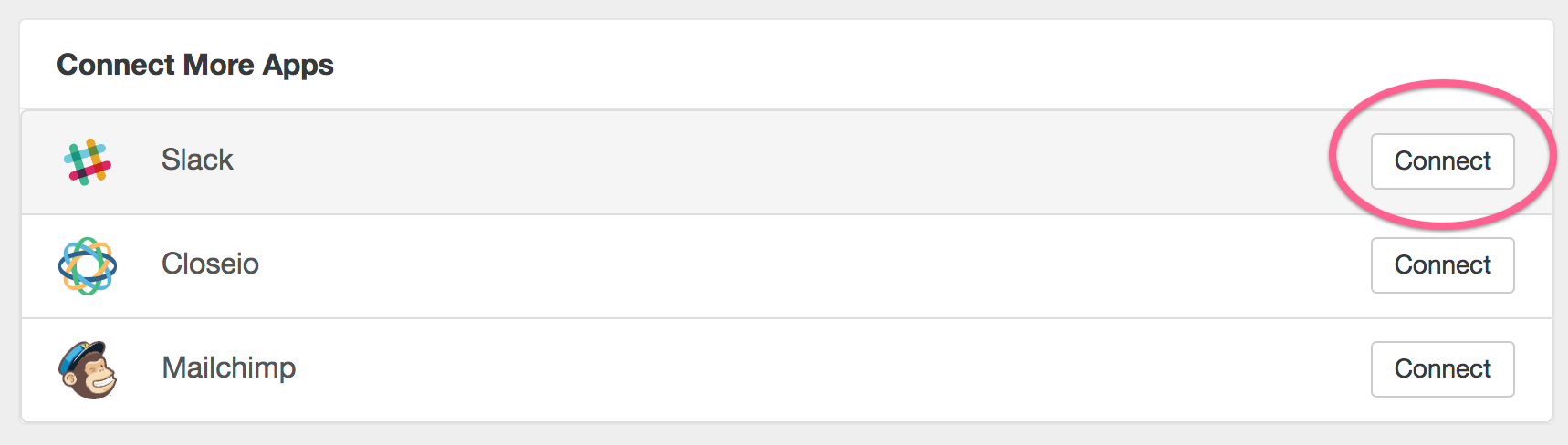
You’ll be taken to the Slack website where you’ll be asked to authorize the 99Inbound connection. Agree to this screen and your slack account will be connected automatically.
Adding Slack integration to a form
Haven’t created a form yet? Check out my form creation guide
In the form configuration screen, scroll down to the App Notifications section. Here you can create the slack configuration for your form.
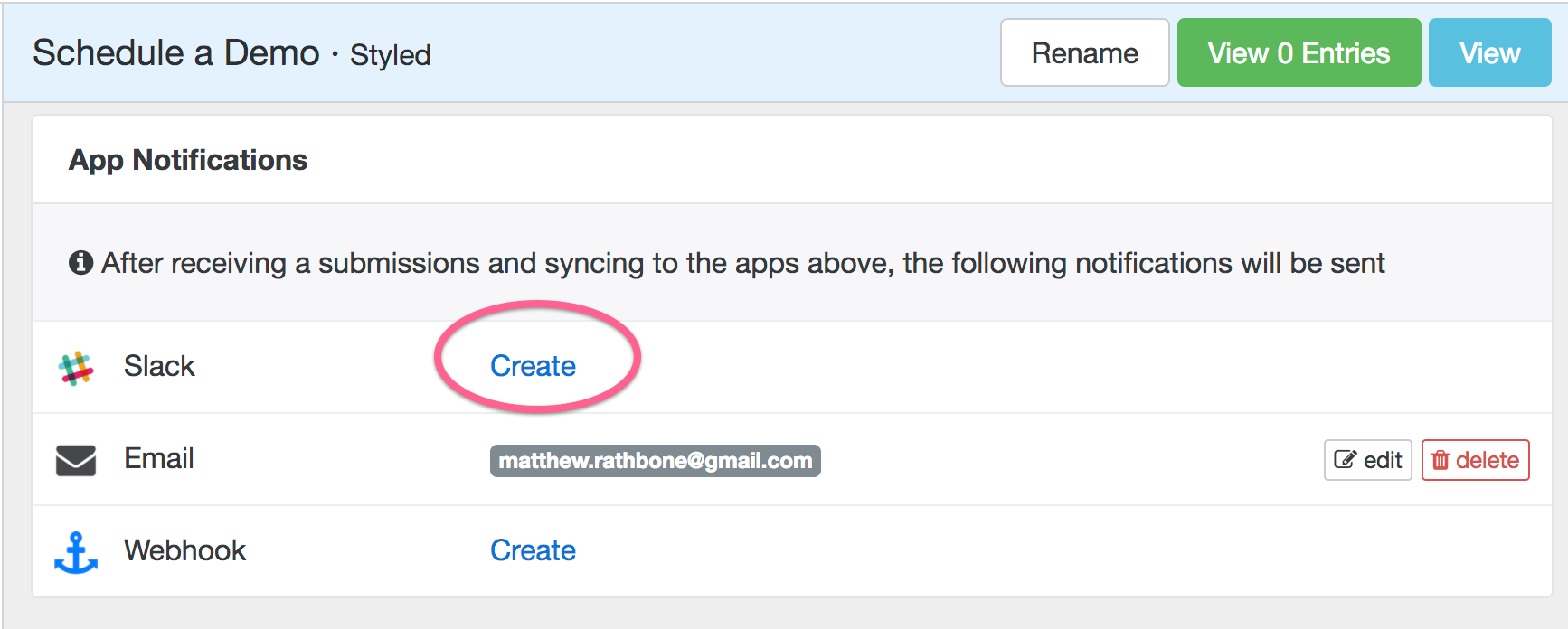
On the Slack configuration screen you’ll be able to choose a couple of settings:
- Which Slack room should notifications be posted to
- Should the notification include the form entry values in an attachment
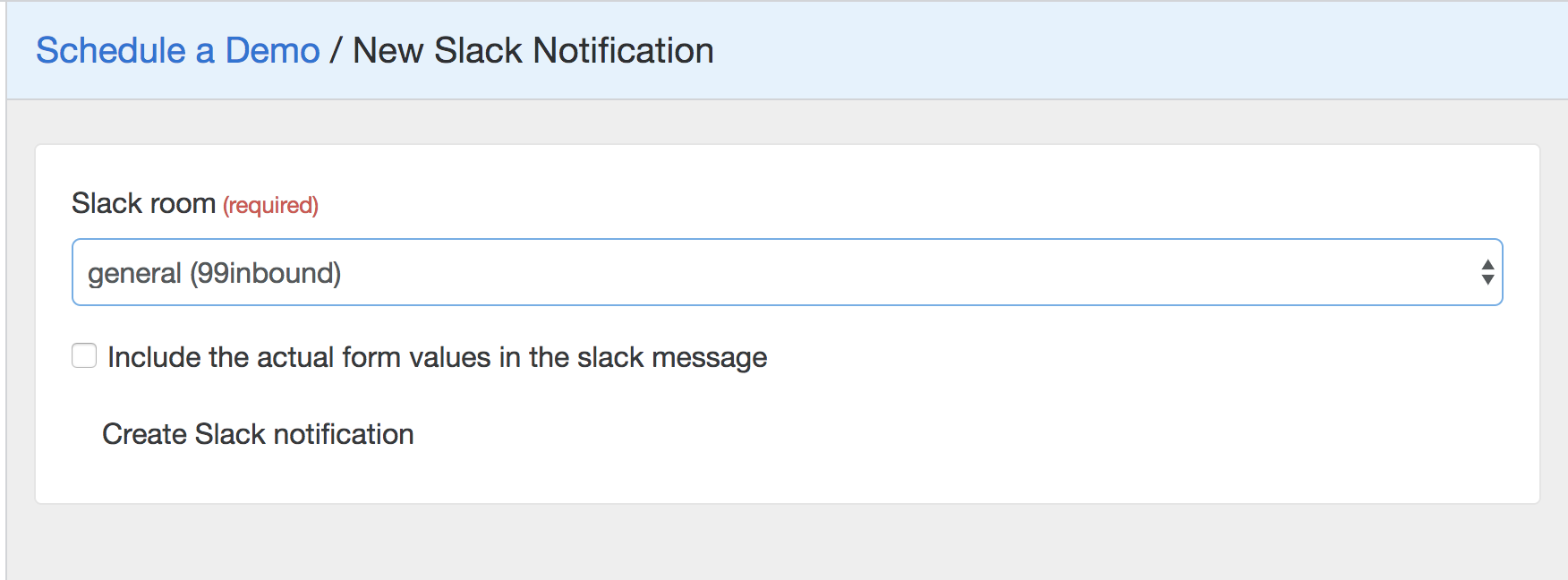
Save your settings, and your slack integration is fully configured
Receiving Slack notifications
Slack notifications will include any resource links returned from application syncronization tasks (like Close or Mailchimp), if you choose to include all entry values, they will be there as well.
Here is what the notification will look like