By using a Webhook you can easily link your 99Inbound form with Zapier. So whenever your form is submitted it will trigger the Zap.
Set up an incoming webhook for your Zap
Create a new Zap and for the trigger select Webhooks by Zapier.
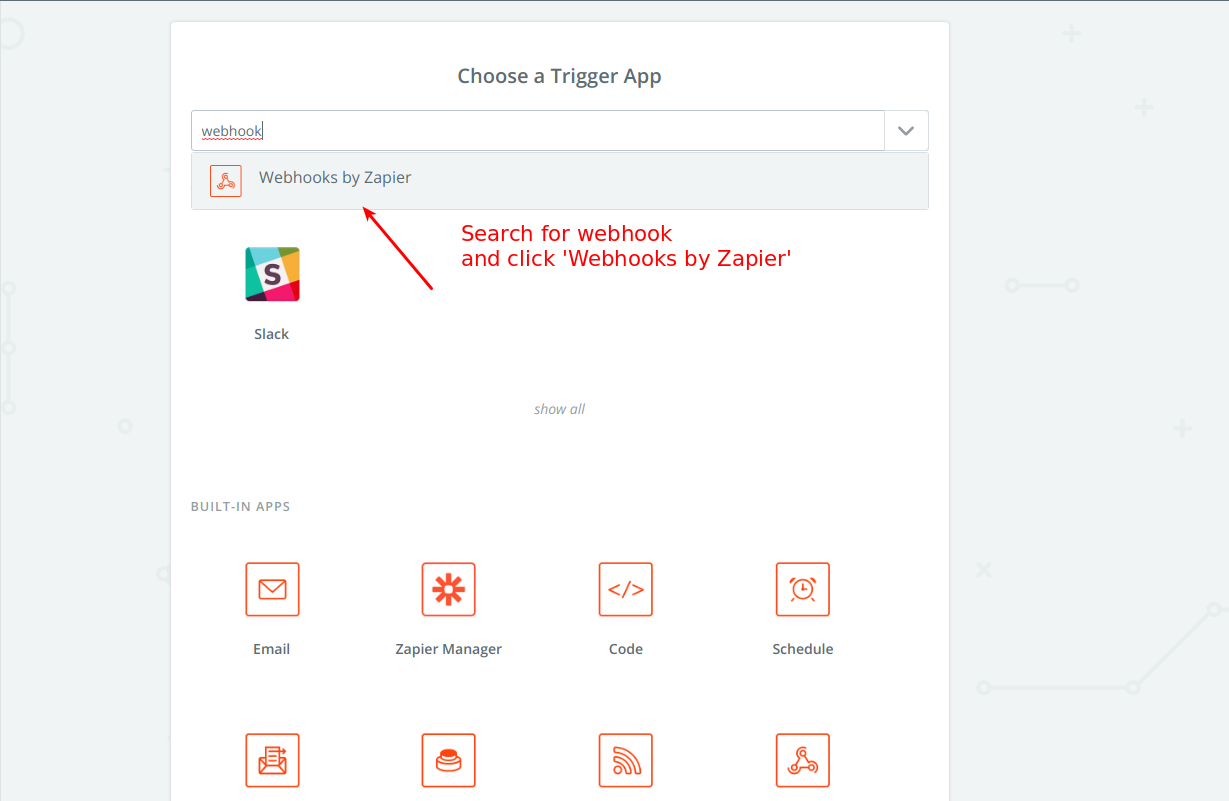
When asked what type of webhook you’d like, select a Catch Hook.
Click continue until you get to the Test This Step section of the trigger. Zapier will give you a URL that looks like this:
https://hooks.zapier.com/hooks/catch/123456
Copy this URL – we’ll be adding this to your form in 99Inbound.
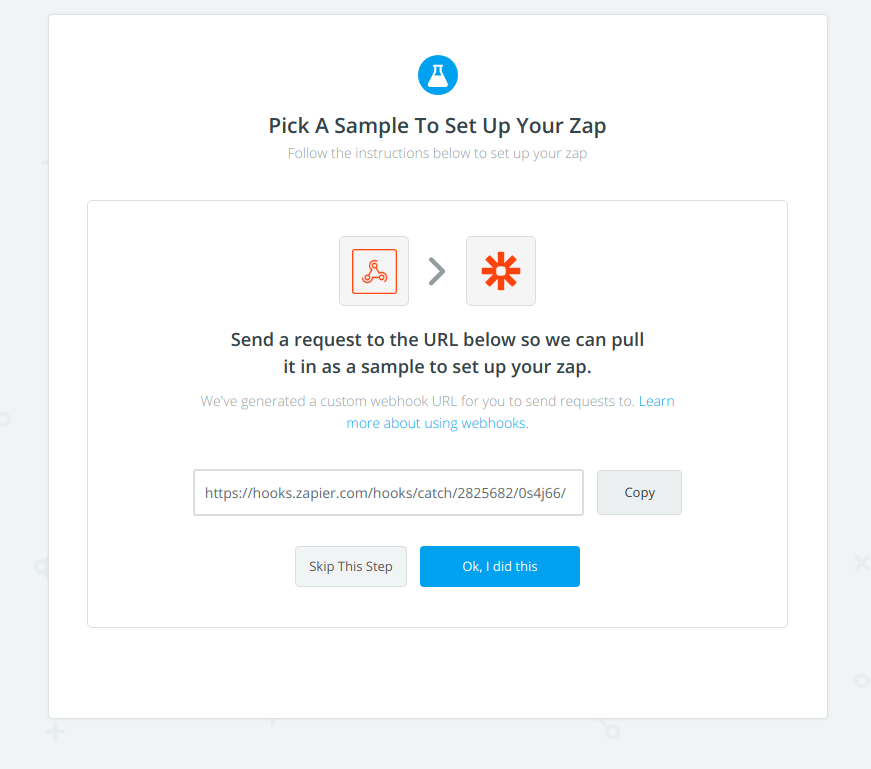
Add the webhook to your form
Navigate back to your form configuration page in 99Inbound and scroll down to the Notifications section.
There’s an option here to create a webhook. Click create and paste the URL from Zapier into the box provided. Choose POST as the HTTP Method.
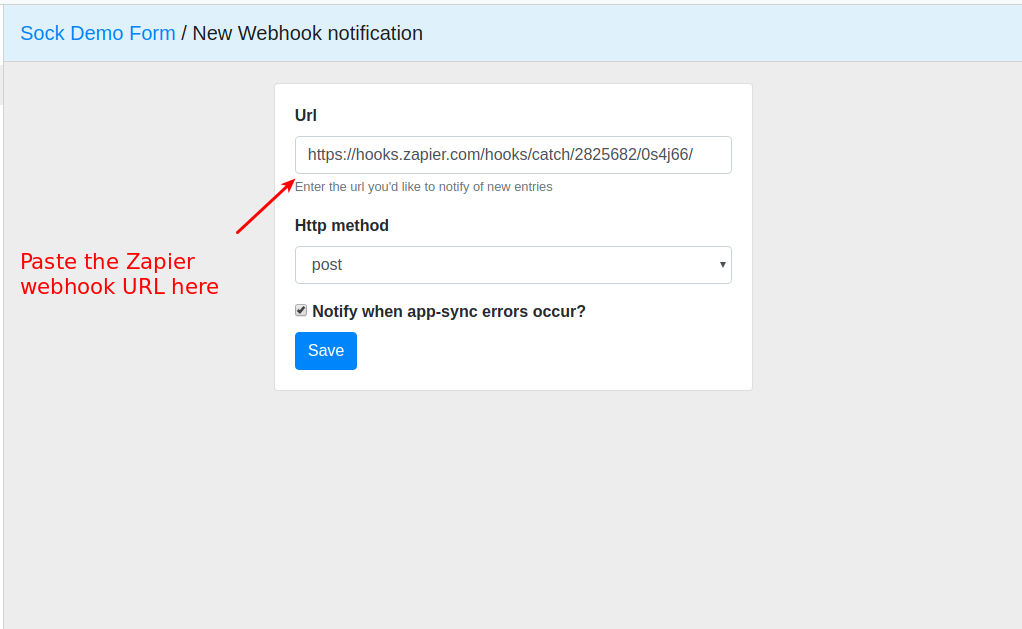
Once you save this configuration you’ll be given the option to test your webhook with the last form submission you have received. If you haven’t received any form submissions yet, now’s a great time to submit your first test entry!
Clicking test will submit the data to Zapier and show you the response received. You should see success: true somewhere in there.
Build your Zap
Back in Zapier you’ll be able to see the sample data and use the detected form fields as part of your zap workflow.
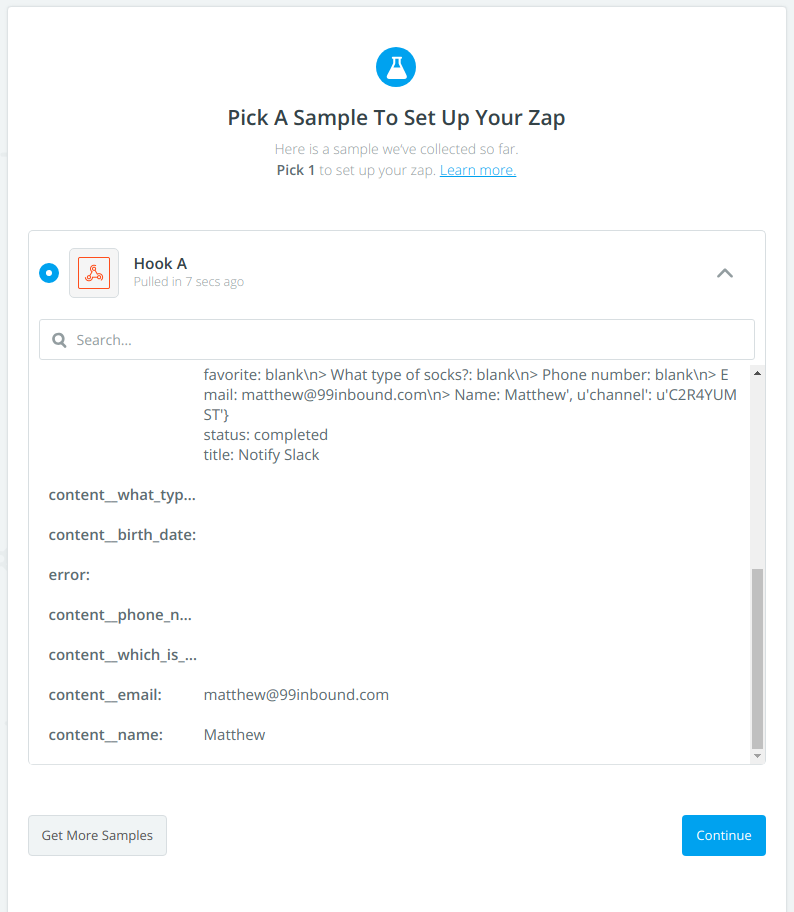
Now you’ve connected your webhook you can connect your form to any of the thousands of apps in Zapier. For example - saving form entries to Google Sheets, sending them to Salesforce, or adding them to your Campaign Monitor lists.
Receive submissions
Whenever you receive a new form submission it will notify Zapier. Enjoy!