With the Close app integration you can:
- Create a lead (or update an existing lead) for each new form entry.
- Automatically add a note to the lead with all the submission values
- Choose which lead status leads should be created with.
- Map form fields to lead fields, contact fields, or custom fields.
- Automatically create and configure an opportunity and attach it to your lead.
Connect Close to 99Inbound
In the 99Inbound console, navigate to Integrations in the sidebar and click ‘Connect’ next to the Close logo. You’ll be prompted for an API key
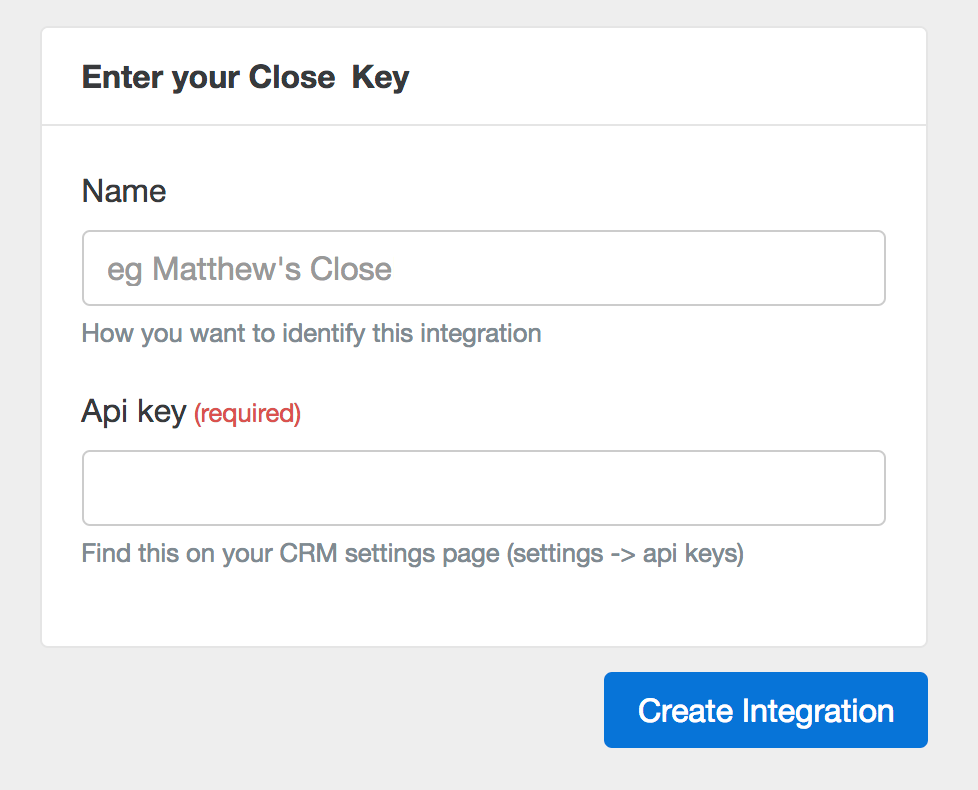
You can find this In your Close settings screen under ‘API Keys’
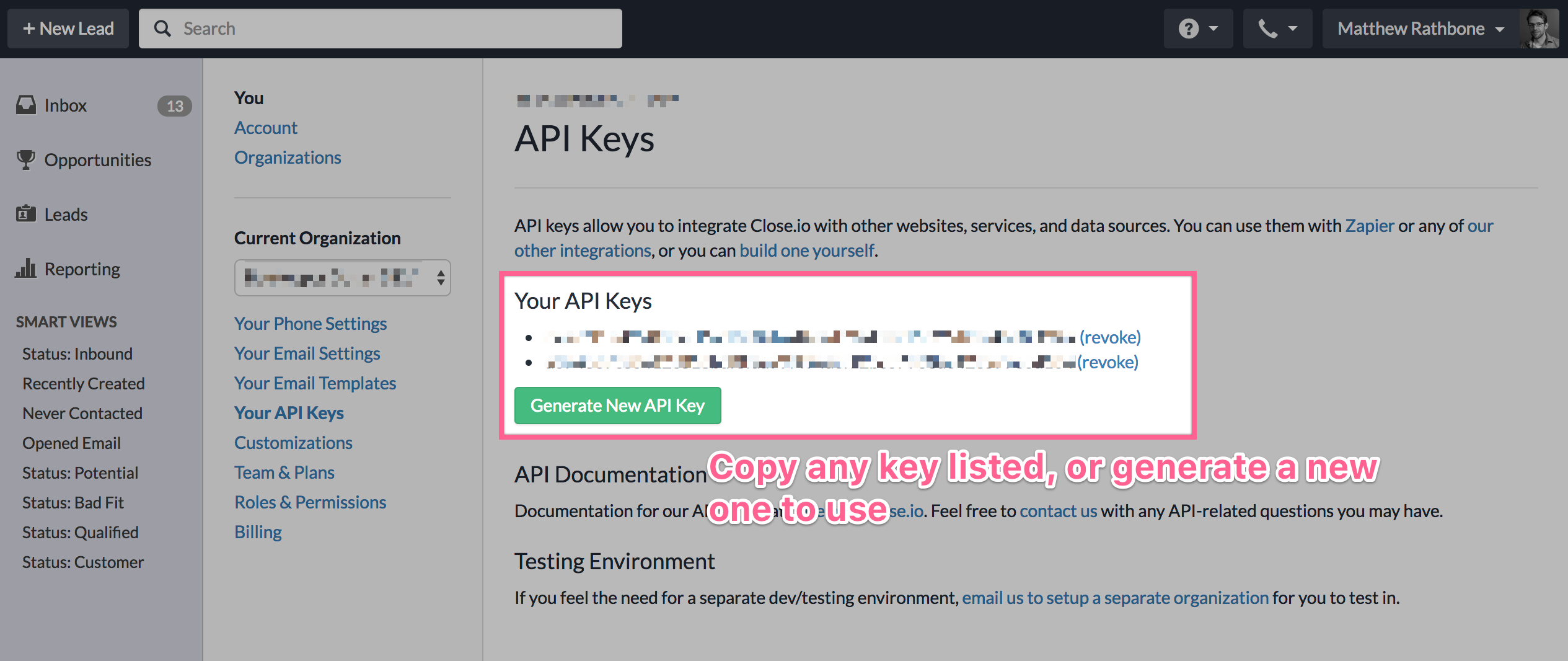
Connect Close to a form
Learn how to build a form, or connect an existing form to our API
Once you’ve connected Close to 99Inbound you can add it to your forms. In the form configuration screen click ‘new integration’, then select your Close app.
You’ll be taken to the Close form configuration screen where you can set up your form specific settings.
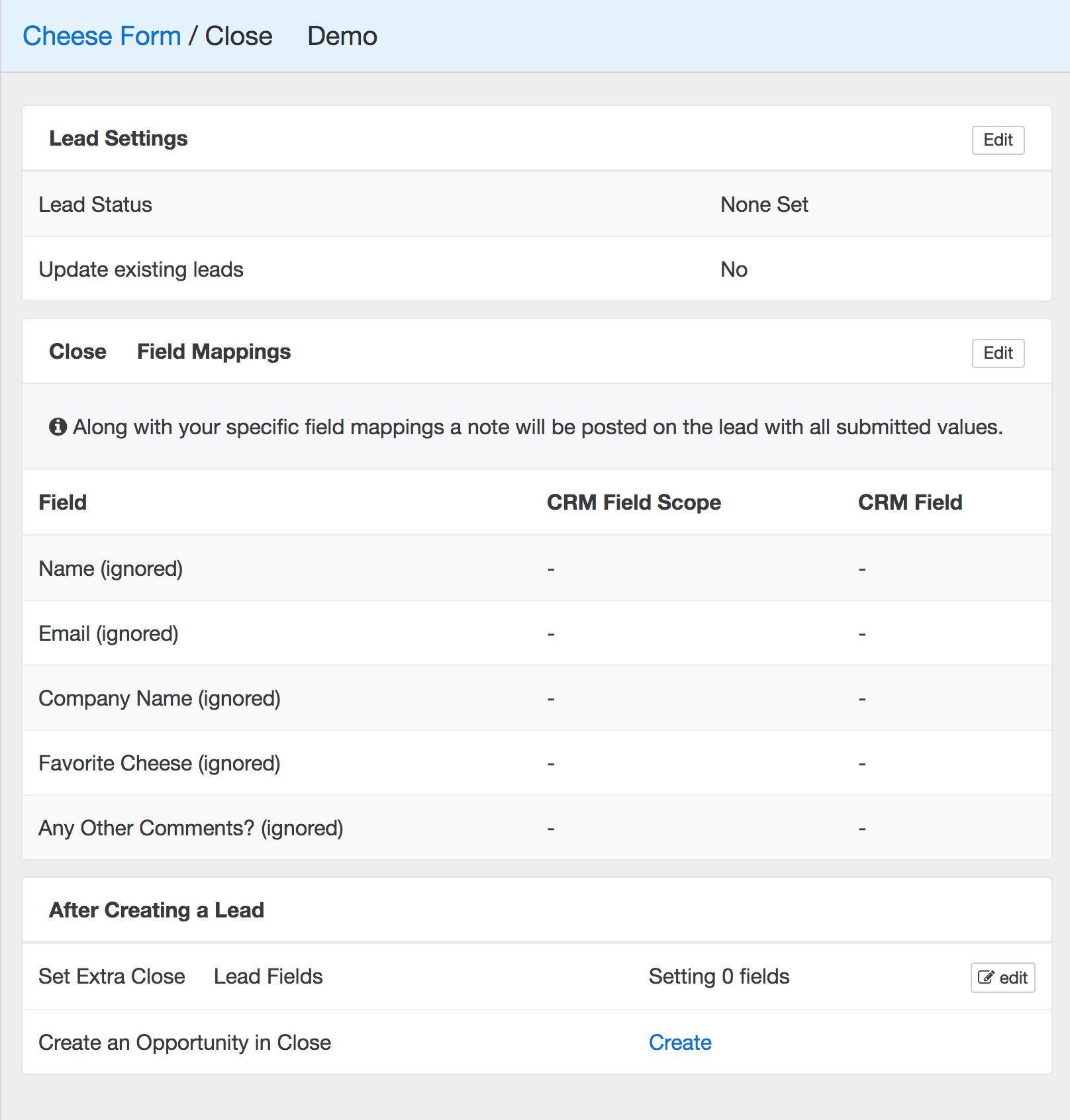
There are three sections to configure:
- General configuration - set lead status and lead identification behavior.
- Field mappings - map form fields to specific
Lead,Contact, andCustomfields in Close. - Other actions - set static lead values and configure opportunity creation.
General configuration
Simply choose the values that you require
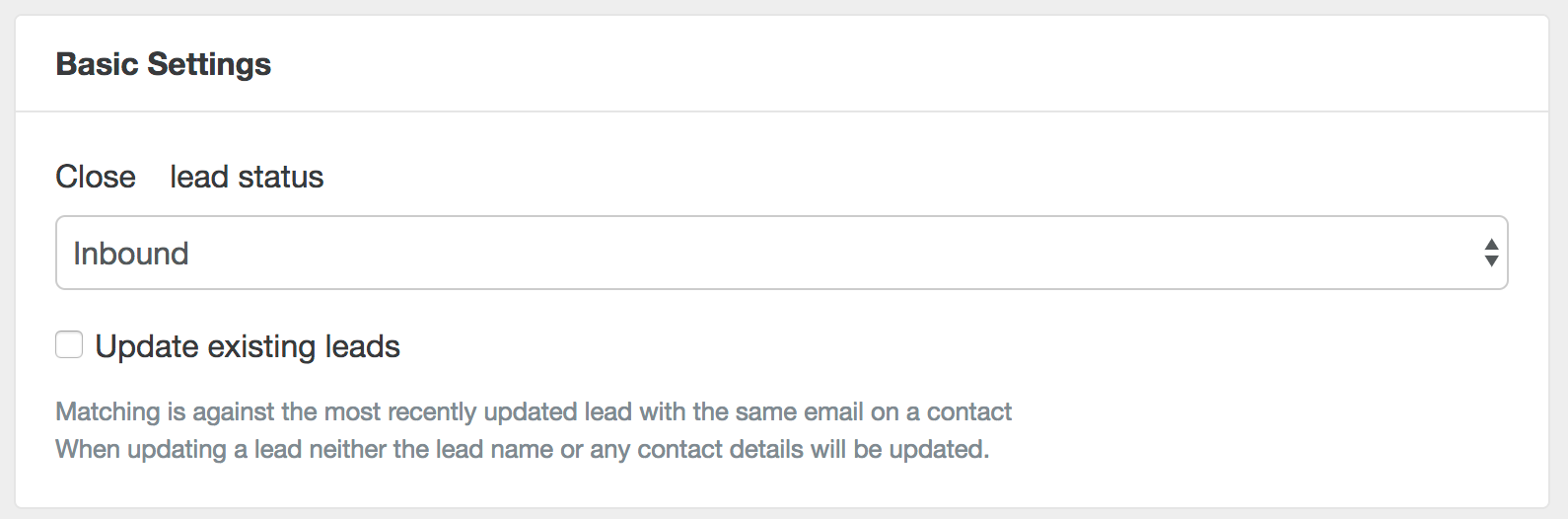
Field mappings
For each form field you can choose to:
- Ignore the field and do not map it to a custom field – the value will still be added to the lead note
- Map it to lead field (eg lead name, description)
- Map it to a contact field (email, phone, name, etc). This will create 1 contact on the lead
- Map it to a custom field - note only text and numeric custom fields are supported
Make sure to unselect the ignore box if you are mapping to a specific field.
Here’s an example mapping
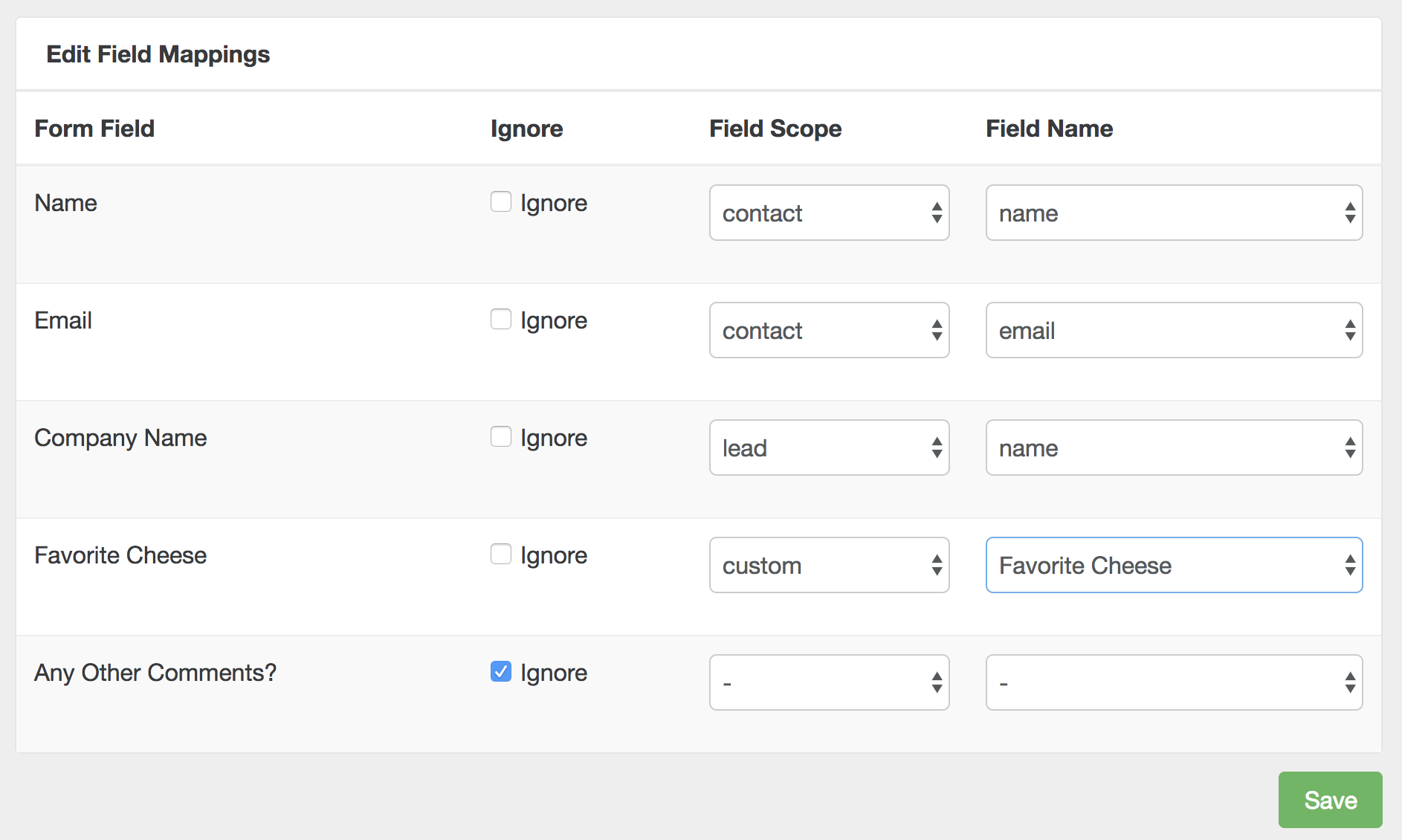
When this form is submitted it will create a lead that looks like this
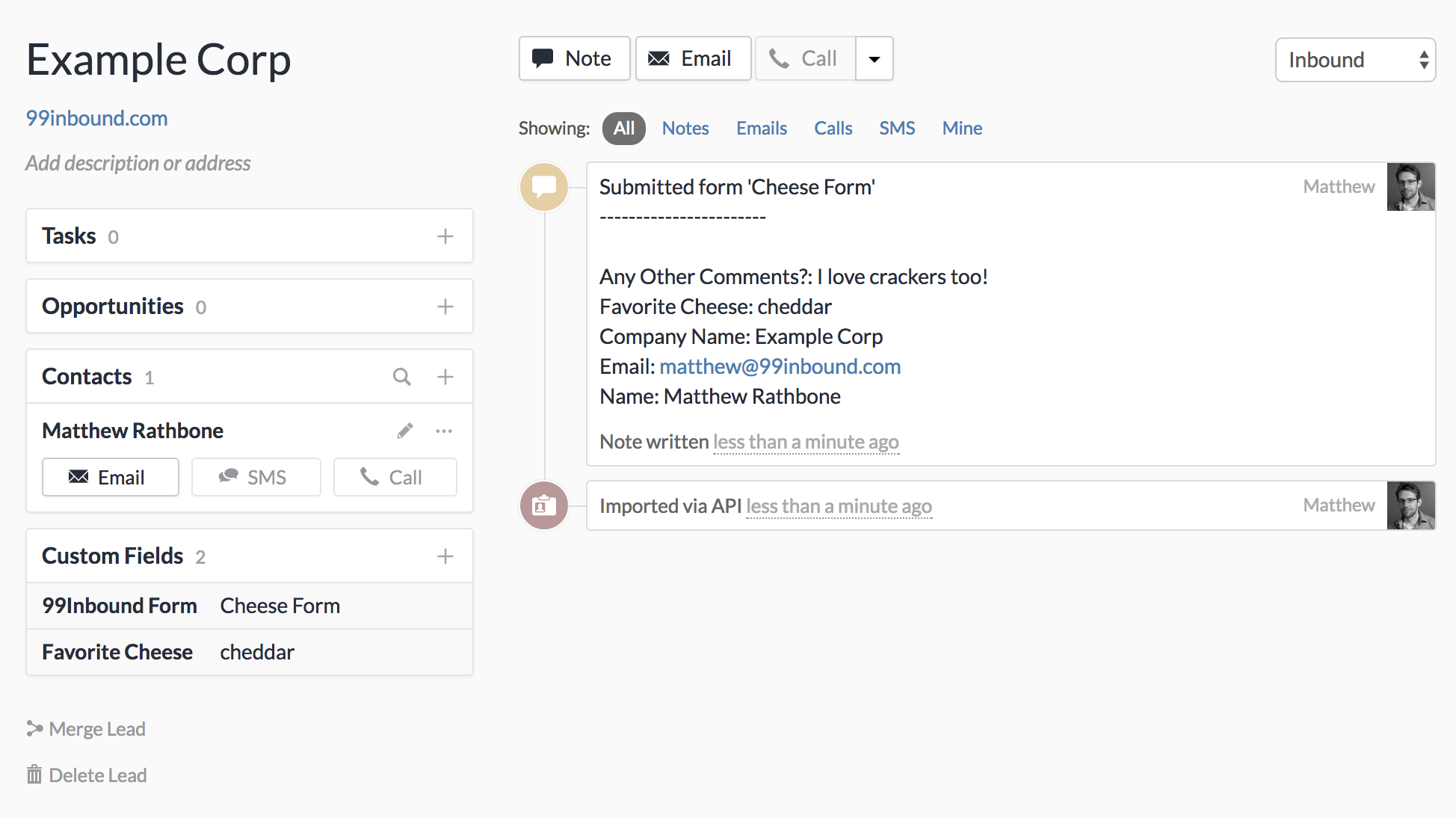
Opportunity creation
Click to create an opportunity configuration, you can set all the major fields of a Close opportunity. Here is an example
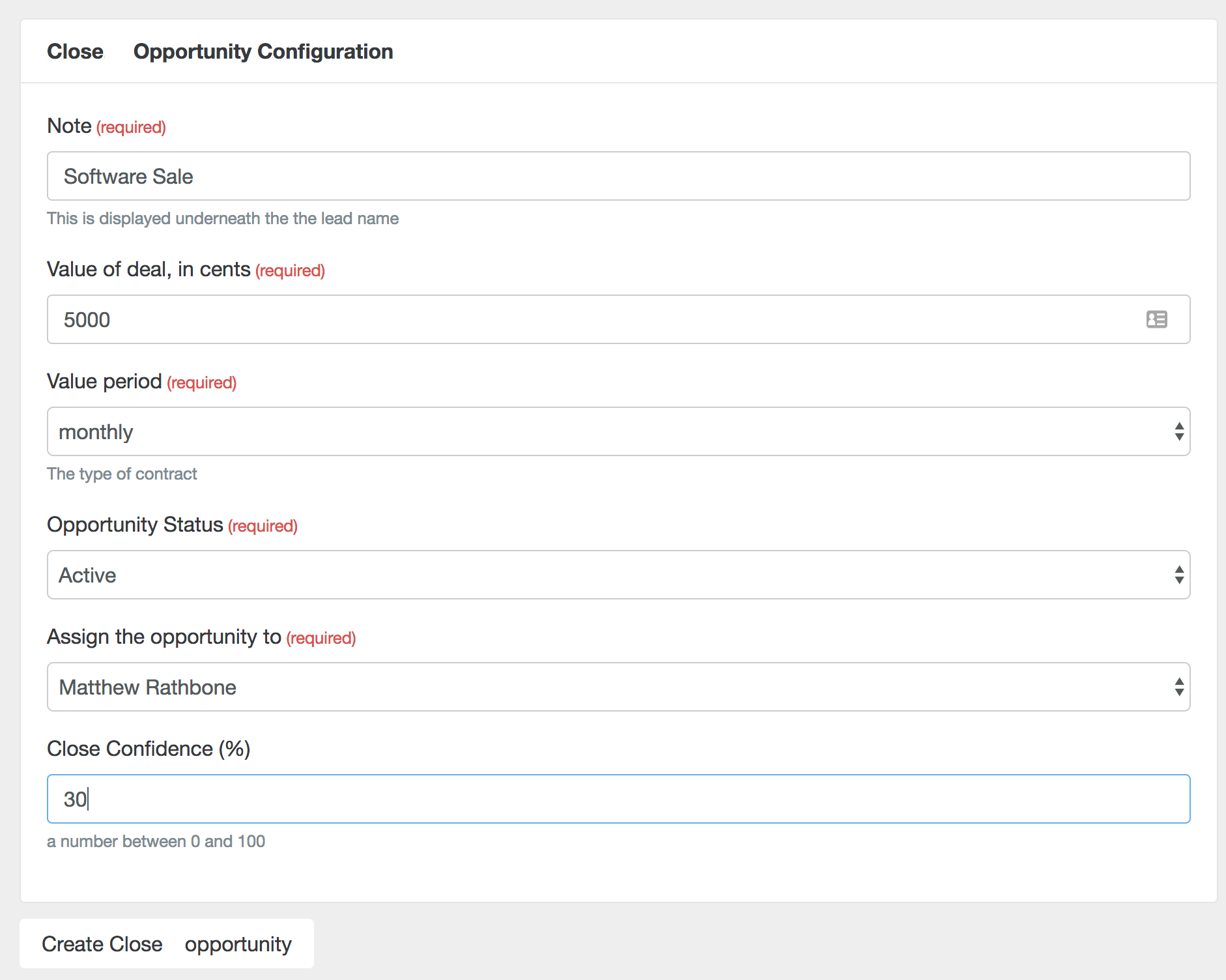
This will create an opportunity in Close as below:
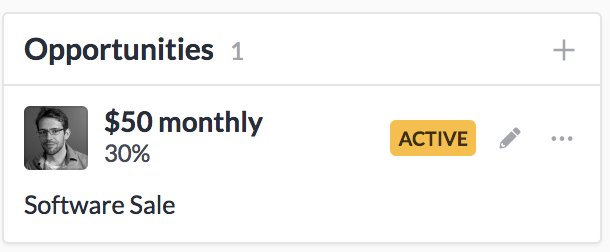
Static Fields
Click ‘set crm fields’ to add static field mappings that will be set on each and every lead created (or updated) through 99Inbound.
Troubleshooting
Sync failure due to field error
If you map a form field to a Close field with a specific format requirement then it is possible for a Close app sync to fail if the form value does not meet the Close field criteria.
For example, if you map a field to Contact.Phone, and someone enters a non-phone value then the sync will fail.
You can prevent this by setting the correct field type for your 99Inbound fields. If you have built a custom form endpoint, you should make sure the field type is set in the html.
Missing custom field
If you map a form field to a custom field, then delete that custom field in Close the sync will not be able to find the custom field and will fail. You can solve this issue by remapping the form field to a new Close field.